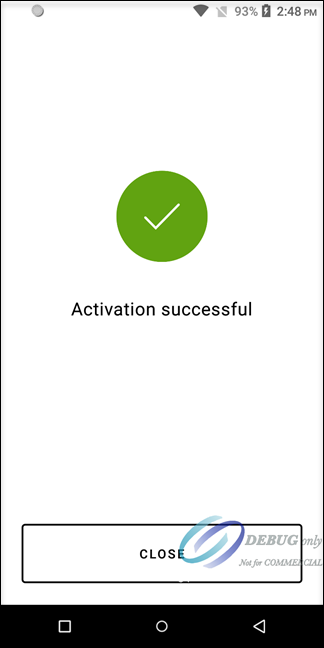On This Page
REST API
Entering an Activation Code in the Acceptance Devices App
Before activating the terminal, you must generate an activation code for the
terminal.
To activate a terminal with the Acceptance Devices app, you must enter the activation code that
you generated. The activation code is valid for 24 hours.
Follow these steps to activate a terminal with the Acceptance Devices app:
- On the Terminal Activation screen, enter the activation code that you generated. TapContinue.
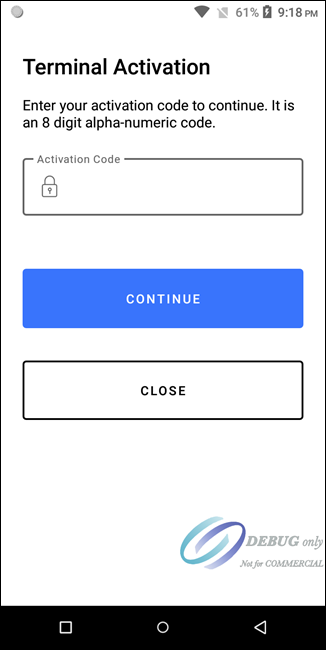
- The Activation Successful screen appears. TapClose. The next set-up screen appears. If Mutual Transport Layer Security (mTLS) is enabled, you must activate a secure mTLS connection between your point-of-sale (POS) system and the terminal in the Acceptance Devices app. For more information, see Activating a Secure mTLS Connection in the Acceptance Devices App. If mTLS is not enabled, you must start the Acceptance Devices app server. For more information, see Getting Started with the Acceptance Devices App Server.