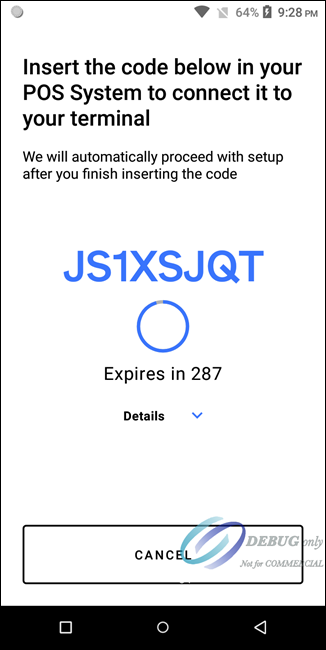On This Page
Generating a POS Connection Code for the Point-of-Sale System
Before you can sync the terminal with the point-of-sale (POS) system to establish a
secure connection, you must activate the terminal. For more information, see Activating a Terminal in the Acceptance Devices App.
To ensure the security of the data sent over the internet between your POS
system and the PAX terminal, you must establish a secure connection (sync) between
your system and the terminal.
If Mutual Transport Layer Security (mTLS) is
enabled, and terminal activation is completed, the Acceptance Devices app's Generate
POS Connection Code screen appears.
Follow these steps to generate a POS
connection code for the POS system in the Acceptance Devices app:
- On the Acceptance Device app's Generate POS Connection Code screen, you can generate a POS connection code that enables you to sync the terminal with your POS system. TapGenerate Code.
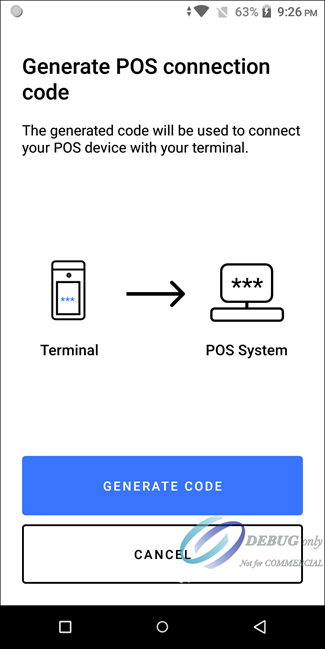
- Record the eight-character POS connection code that appears on the screen. In this example, the code is JS1XSJQT. You will use this information to request a certificate from the POS system. The screen shows an expiration timer for the code. The code refreshes every 300 seconds.