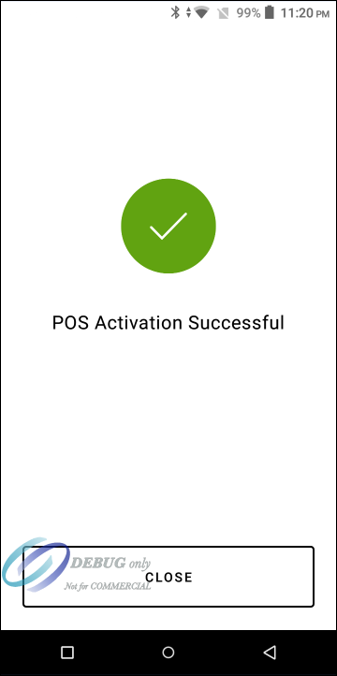On This Page
Requesting Certificates for the Point-of-Sale System
Before you can request certificates, you must generate a set-up code for the POS
system.
To finish activating the secure mTLS connection, you must request certificates by
sending a request to the PAX terminal through the POS system.
- On the Acceptance Devices app's POS Sync Connection Code screen, tap theDetailsarrow. The Details section expands to show the IP address and port number. In this example, the IP address is 192.168.178.67, and the port number is 8443.
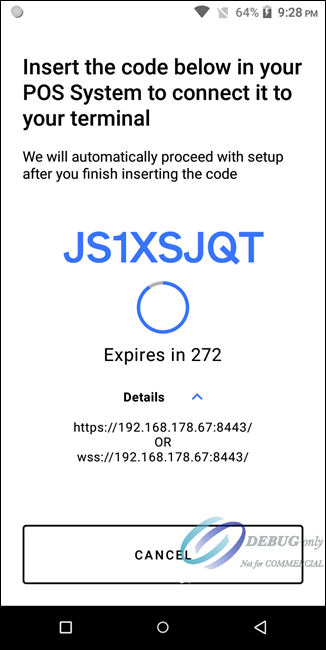
- Record the information shown in the Details section. In this example, the information shown is: https://192.168.178.67:8443 OR wss://192.168.178.67:8443. You will use this information to request a certificate through the POS system, using either HTTPS or WSS (WebSocket).
- To generate the certificates, send an API request through the POS system to the IP address and port number, along with the POS connection code shown on the terminal and a unique POS ID.
- After the certificates are retrieved by the POS system, and the sync between your POS system and the PAX terminal is completed, thePOS Activation Successfulmessage appears. TapClose. The next set-up screen appears.