On This Page
REST API
Starting the Acceptance Devices App Server
Before you can start the Acceptance Devices app server, you must activate a terminal
in the Acceptance Devices app. For more information, see Activating a Terminal in the Acceptance Devices App.
Before you start the server, the Server Status screen shows the
Server is not running
status message. After you start the server and it is running, the Server Status screen shows the
Server is running
status message. The terminal is ready to accept payment
requests.Follow these steps to start the Acceptance Devices app server:
- On the Server Status screen, tapStart Server.
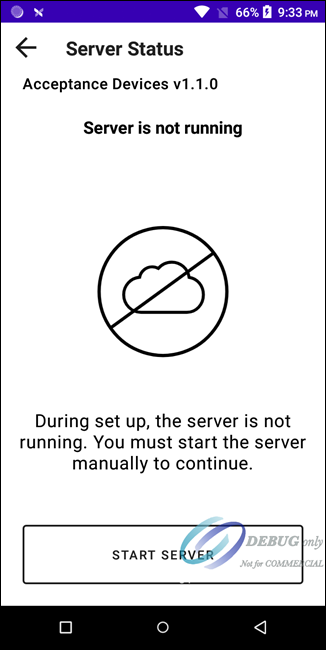
- After the server is started successfully, the Server Status screen shows theServer is runningmessage. The terminal is now activated and ready to accept transaction requests. If you are using Sem-Integrated mode, record the IP address and port number shown on the screen for future reference. You will include this information when making API requests. In this example, the IP address is 192.168.178.67, and the port number is 8443. If you are using Cloud mode, no IP address or port number is shown on the Server Status screen with theServer is runningmessage. In this mode, the terminal is now activated and ready to accept transaction requests.
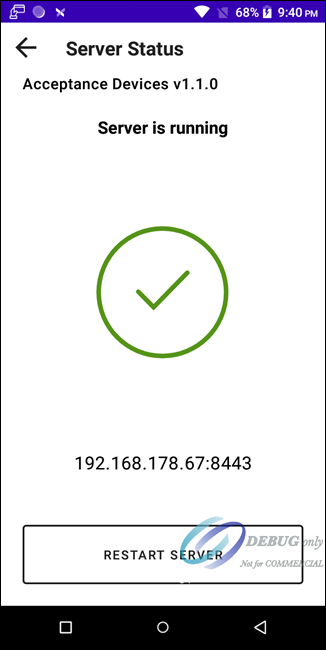
- Tap the Back navigation arrow to finish the setup.