On This Page
Search for Keys Using Filters
Key Management enables you to search for keys using filters, which set parameters that
determine the keys in the search results. Follow these steps to search for keys using
filters:
- On the left navigation panel, choose.Payment Configuration> Key Management
- Under Search Filters, use these drop-down menus to set the parameters of your search:Search FiltersSearch FiltersFilter DescriptionsCreated AtChoose a date range to search for keys that were created within a certain date range. The default value is all dates.To search by a specific date, clickCustom Dateand then set these fields:
- Start Date
- End Date
Expires InChoose a date range to search for keys that are expiring within that date range. The default value displays keys expiring within the next 60 days.To search by a specific date, clickCustom Dateand then set these fields:- Start Date
- End Date
Key IDEnter a key ID to search for a key by its ID.Key StatusChoose to search by the key status:- Active:Search for active keys.
- Inactive:Search for inactive keys.
- All (default):Search for both active or inactive keys.
Key TypeChoose a key type to search for keys based on its key type.IMPORTANTThe default key type ofAlldoes not include these key types, which must be chosen individually to retrieve in a search:- ISV Bridge
- Message Level Encryption (MLE)
- Mobile Points of Sale (MPOS)
- Pretty Good Privacy (PGP)
- Secure Acceptance
Merchant (portfolio users only)If you are logged into a portfolio-level account, choose a merchant. The default value is the organization ID that you are using to access theBusiness Center.Number of Records Per PageChoose the amount of keys that will display in each results page from these options:- 25 (default)
- 50
- 100
Sort OrderChoose an order in which the key results will display from these options:- Created Newest:List keys in sequential order of when they were created, beginning with the most recent created key and ending with the oldest created key.
- Created Oldest:List keys in sequential order of when they were created, beginning with the oldest created key and ending with the most recent created key.
- Expiring Last:List keys in sequential order of their expiration dates, beginning with the key that has the soonest expiration date and ending with the key that has the last expiration date.
- Expiring Soon (default):List keys in sequential order of their expiration dates, beginning with the key that has the last expiration date and ending with the key that has the soonest expiration date.
- ClickSearchwhen done.You can also reset the filters back to their default settings by clickingReset Search.
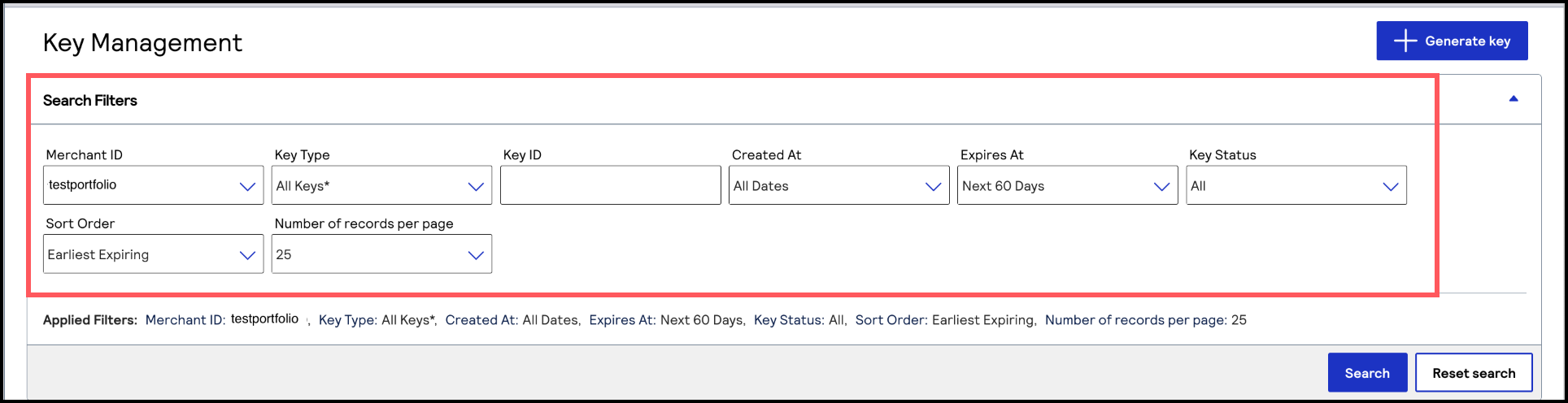 The Search Results section displays a table with your key results based on the filter options you chose.
The Search Results section displays a table with your key results based on the filter options you chose.