On This Page
Granting User Permissions
A user account requires certain permissions in order to work with PGP keys and the
Account Updater request files and reports. Follow these steps to grant user
permissions:
- Log in to theBusiness Center.
- On the left navigation panel, navigate toAccount Management > Roles.
- Choose the role that needs to work with PGP keys and click the
edit button.
The Edit User Role page appears. - Choose from these permissions:
- Under Credit Card Account Updater Permissions, chooseView Status.This option enables the user to view the status of uploaded Account Updater request files and NOC reports.
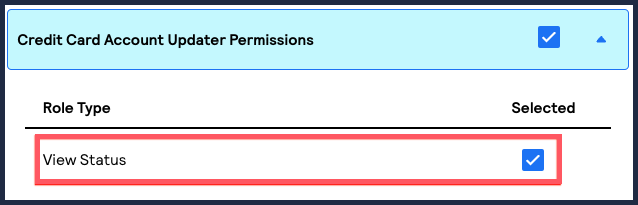
- Under Merchant Settings Permissions, choosePGP Security Settings.This option gives the user permission to upload, activate, and deactivate encryption keys.
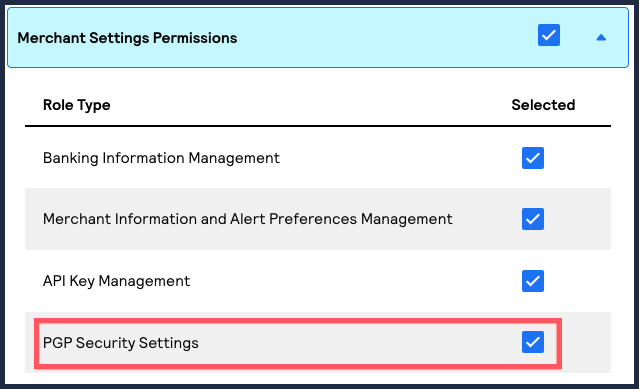
- Under Reporting Permissions, chooseReport Download.This option gives the user permission to download Account Updater response files and NOC reports.
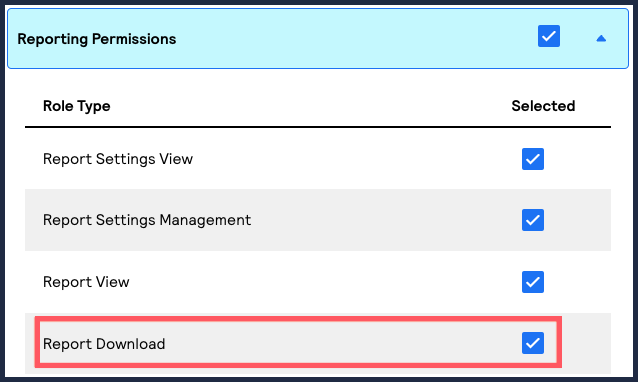
- ClickSavewhen done.