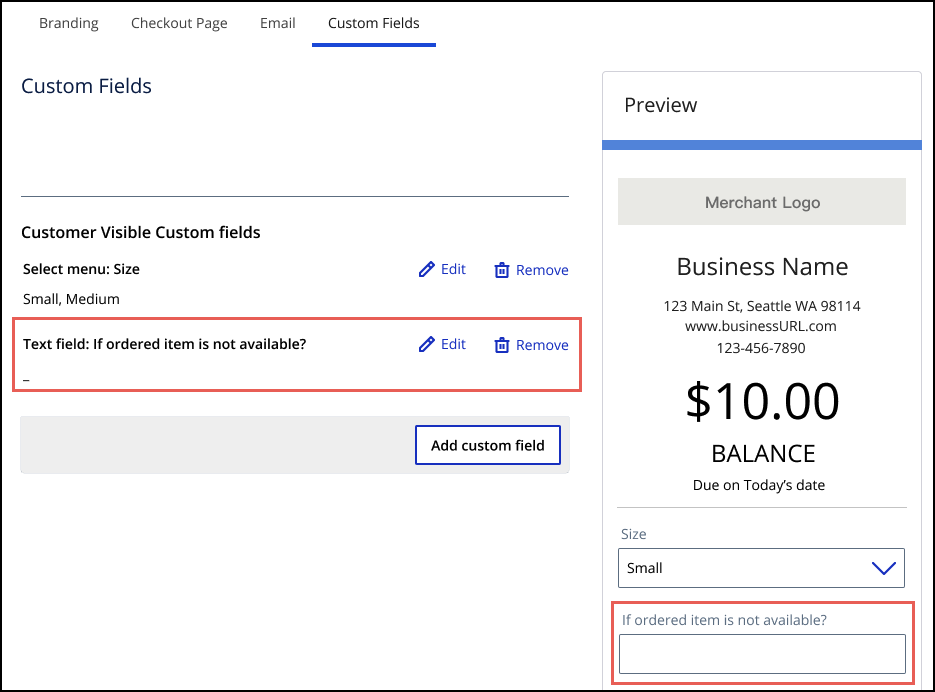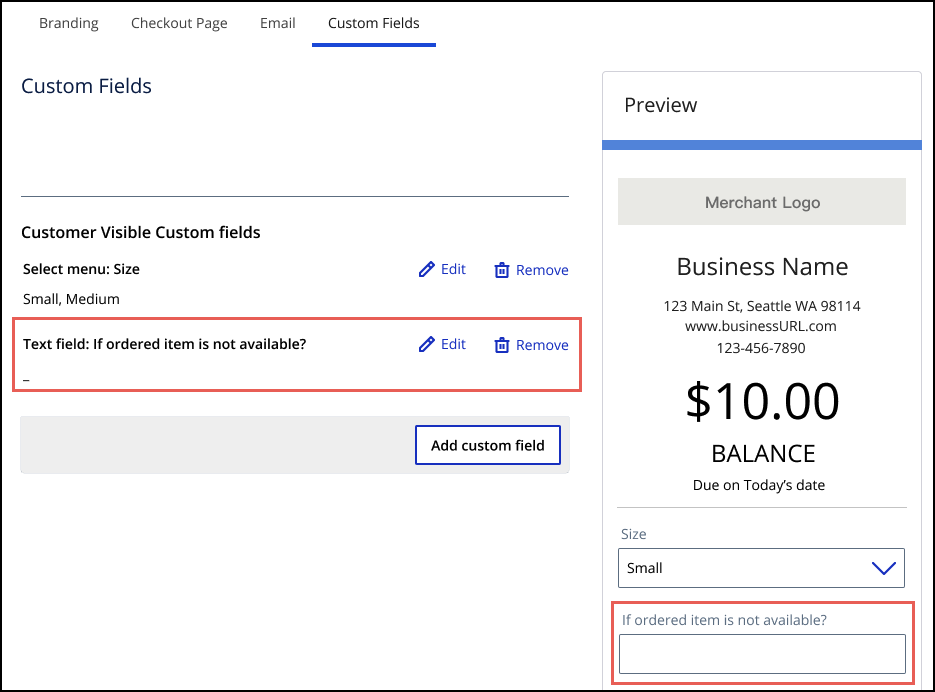On This Page
Create a Custom Text Field for an Invoice
You can create a custom text field to display to your customers or merchants on your
invoice checkout page. This text field enables users to enter information in the
text field, or read a custom message. For example, you can give your customers the
option to enter any specifications for their order in the text field. Follow these
steps to create a custom text field.
- Log in to theBusiness Center:
- On the left navigation panel, chooseInvoicing > Manage Invoices.
- Click theCustom Fieldstab.The Custom Fields options displays.
- ClickText field.
- Enter this information in the fields:Text Field InformationField NameDescriptionLabelThe title of the new custom text field.Min character limitThe minimum number of characters the customer or merchant must enter in the text field.Max character limitThe maximum number of characters the customer or merchant must enter in the text field.Default textThe text that displays by default in the text field.
- Check theCustomer visiblebox to make the text field viewable by the customer.You can check theCustomer Read Onlybox to prevent the customer from entering text in the text field. Choose this option if you want to display a message to the customer.
- ClickAdd Fieldwhen done.
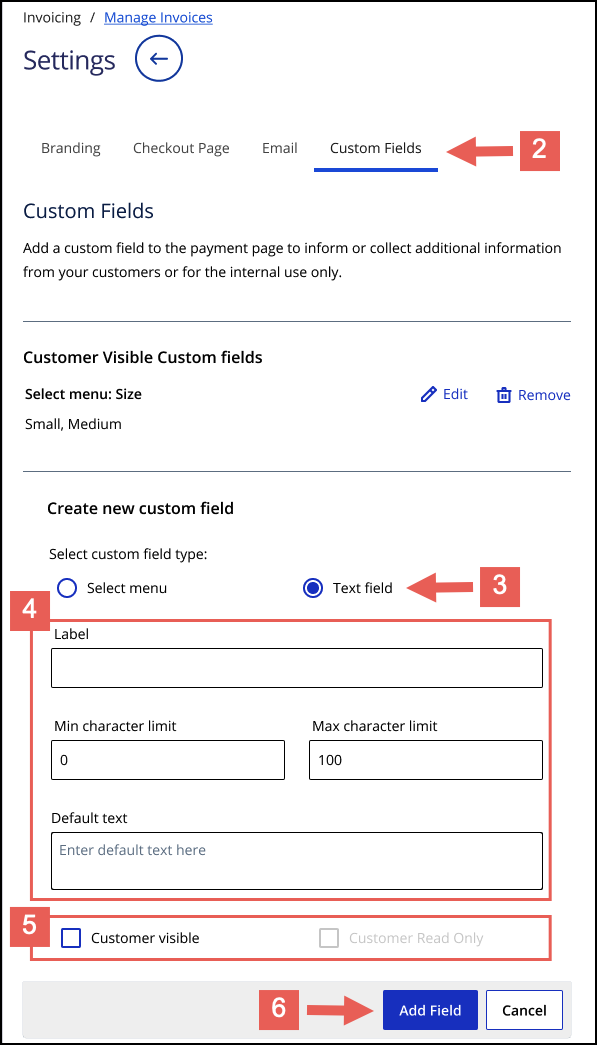
RESULT
The new custom text field is listed under the Custom Fields tab, and its
corresponding drop-down menu appears in the invoice preview.