On This Page
Create a Sample Webhook Subscription
Follow these steps to create a sample webhook subscription and then trigger a test
webhook notification. This sample subscription uses the
Token Management Service
(TMS
).IMPORTANT
You must first confirm that
your organization ID is enabled for
TMS
and that a TMS
vault is set up. For assistance, contact Visa Acceptance Solutions
Customer Support.- Create aTMSwebhook subscription for your organization ID using this endpoint:POSThttps://apitest.visaacceptance.com/notification-subscriptions/v2/webhooksSet theproductIdfield totokenManagementand theeventTypesfield totms.networktoken.provisioned. This example creates a webhook subscription using Mutual trust, which is the default security policy.{ "name": "TMS Webhook", "description": "Sample TMS Webhook from Developer Center", "organizationId": "organizationId", "productId": "tokenManagement", "eventTypes": [ "tms.networktoken.provisioned" ], "webhookUrl": "https://MyWebhookServer.com:8443/simulateClient", "healthCheckUrl": "https://MyWebhookServer.com:8443/simulateClientHealthCheck", "notificationScope": "SELF", "retryPolicy": { "algorithm": "ARITHMETIC", "firstRetry": 1, "interval": 1, "numberOfRetries": 3, "deactivateFlag": "false", "repeatSequenceCount": 0, "repeatSequenceWaitTime": 0 }, "securityPolicy": { "securityType": "KEY", "proxyType": "external" } }
- Go to the Create an Instrument Identifier section in the API Field Reference.
- Click theConfigurationtab.
- In the Sample Request drop-down menu, chooseCreate Instrument Identifier using a Card and Create Network Token:
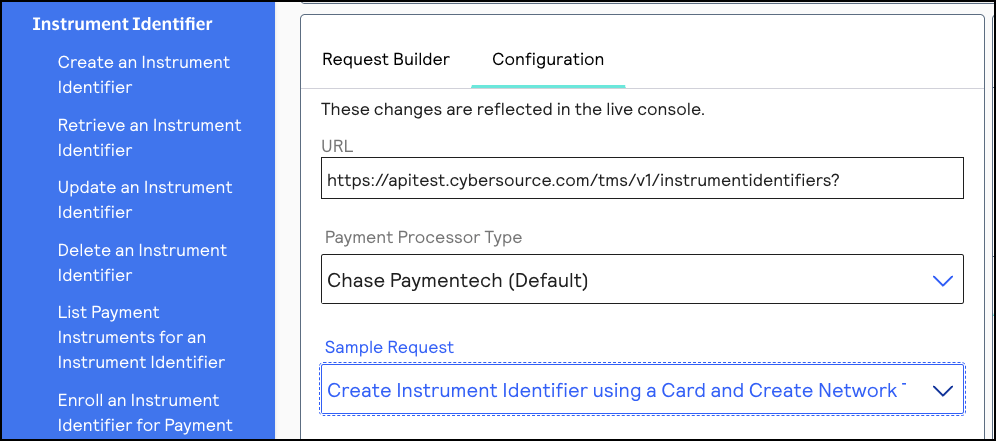
- Set thecard.numberfield to a test PAN. If you need a test PAN, contactVisa Acceptance Solutionscustomer support. Send the request to this endpoint:POSThttps://apitest.visaacceptance.com/tms/v1/instrumentidentifiers{ "type": "enrollable card", "card": { "number": "411111111111XXXX", // Replace the ‘X’s with 1 "expirationMonth": "12", "expirationYear": "2031" } }IMPORTANTA test PAN can only have one associated instrument identifier. If you need to test multiple webhook notifications, delete the instrument identifier created for that PAN before using theDelete an Instrument Identifier API.
- ClickSend. After you receive a successful response, your system should receive a webhook event notification.For an example of a complete webhook notification, including the header and payload information, see Example: Webhook Notification.