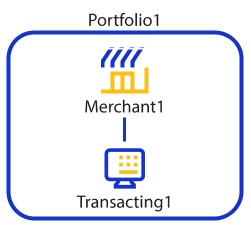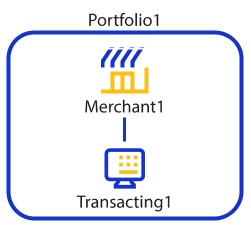On This Page
Enabling the eCheck Service During Boarding
A merchant account includes at least two organizations: a merchant organization (parent) and a
transacting organization (child). When boarding a merchant who will use eCheck, you must
configure the transacting organization to self-enable eCheck.
Figure:
Merchant Account